
Outlook
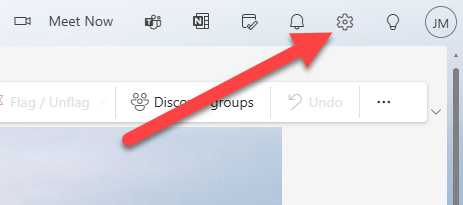
2. Click “Junk email” in the Mail menu.
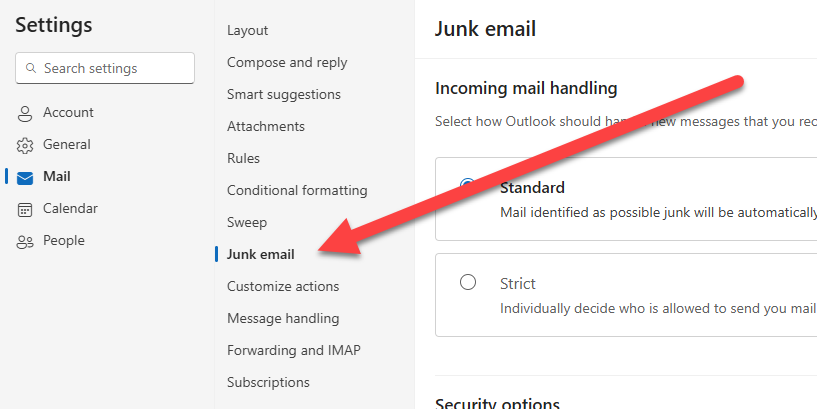
3. Click “Add safe sender” in the Senders section.
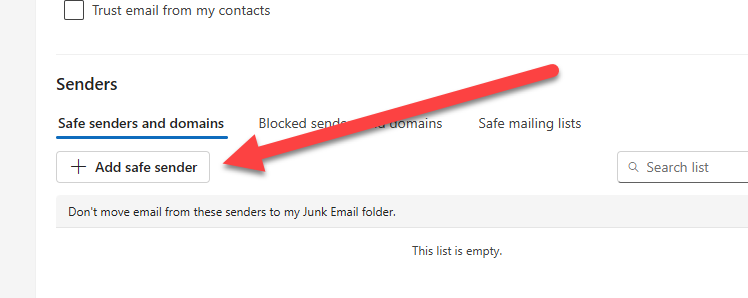
4. Type your domain name in the from field. If your domain is bobsassistedliving.com, then type that. Just make sure it matches whatever your website address is. You don’t need to include www or an @ symbol or anything else, just the domain.
Then click “OK”
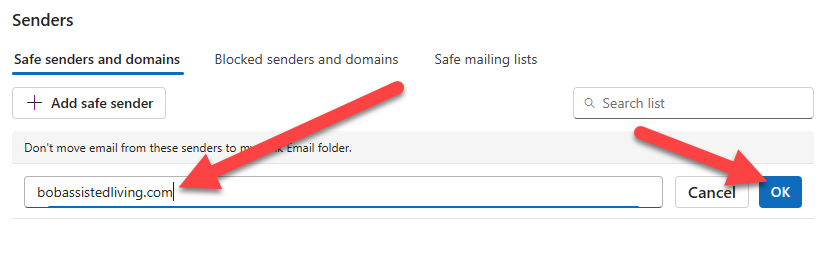
5. Click “Save” at the bottom of the page
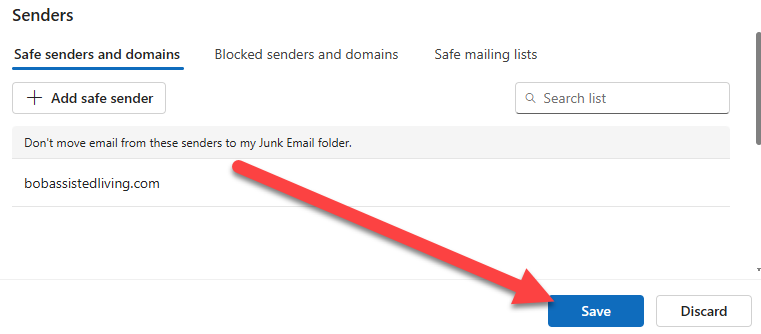
7. If you have created two filters for both your domain and seniorcarewebsites.com, you are now done and this should ensure no important emails from your website ever go to spam!